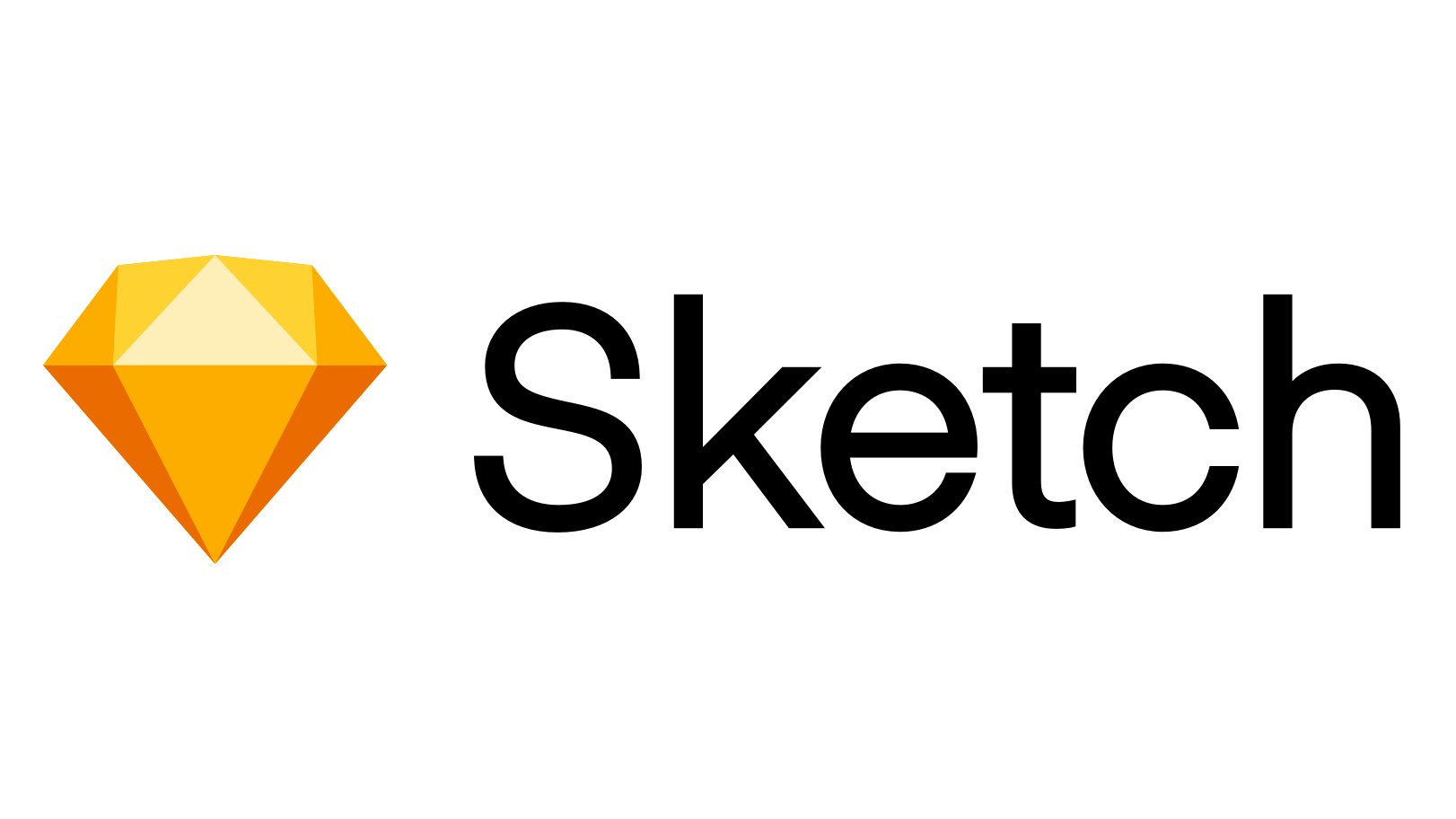Design is an art form, and having the right tools is essential for success. With so many options available, it can be difficult to find the one that best suits your needs. That’s why Sketch is the perfect choice! In this course, we’ll take you through its features, from basic tools and settings to advanced techniques used by experienced designers. We’ll also show you how to streamline your workflow, so you can save time on projects.
Downloads
To follow this course, you can download the source file, which will help you compare your progress.
Sketch File
https://www.dropbox.com/s/z6twgrjotk8la06/Music%20App%20Sketch.zip?dl=0
Getting Started
To get started, let’s head over to Sketch.com and sign up for a free account and download the app. Sketch is a vector graphics editor and digital design tool used primarily by web and app designers. It provides features like vector editing, prototyping, and collaboration tools that make it popular among UX/UI designers. Sketch allows designers to create wireframes, prototypes, and high-fidelity designs for websites and mobile apps.

Annotations
Annotations are a great way to collaborate on a design. You can share comments and discuss details in the context of your design. Better yet, you can create, comment and reply. All your discussions will stay up to date, no matter where you leave comments or replies.

Templates
You can turn any document into a reusable template that everyone in your workspace can use. Also, Sketch has added many templates so you can get a head start on your next project. From various free, customizable templates, including presentations, social posts, mockups, and business cards, all are elegant and ready to use.

Import Figma Files to Sketch
You can now open Figma files in Sketch by going to File, open Local Document and selecting your .fig file or by dragging and dropping it onto the Sketch dock icon. The process will be handled automatically.

Better Smart Layout
Smart Layout has improved directionality that allows you to create layout grids, a set of horizontal and vertical lines that define the structure of your design. Once a layout grid is set up, you may align and distribute elements within it, and the grid will automatically adapt to different screen sizes and orientations. Also, when you hide nested Symbol instances, it preserves and removes spacing in a more reliable and predictable way.

Smart Distribute
The most valuable feature of Smart Distribute is the ability to swap specific layer positions in your selections. No need to manually move layers and check for spacing consistency. Just select, click and drag.

Shapes
Shapes are one the most common layers in Sketch documents, and you can add and edit pre-made shapes or create your own using the Vector tool. We usually use it for layout, cards, and content. What is interesting is that we can create beautiful patterns using shapes and rotate copies.

Colors/Text Styles
Colours and text styles allow you to define and apply consistent colour and typography throughout your design. The colour feature will enable you to create and store colour swatches, which can apply to individual elements or entire layers in your design. The text style feature allows you to define and store text formattings, such as font, size, and line spacing, which can apply to text layers in your design. These features help you maintain consistency and save time working on large or complex design projects.

Libraries
Libraries are Sketch documents with Components such as Symbols, Text Styles, Color Variables, Layer Styles, and Artboard Templates that you can share with your entire team, helping to ensure consistency and streamline the design process. With the ability to enable libraries on a per-document basis, you can easily access the specific libraries you need for each project and keep your design process organized.

Real-Time Collaboration
With real-time collaboration, you can work together on the same document, see everyone’s changes instantly, and never have to wonder whether you’re editing the correct version of a document again.

Developer Handoff
Developer Handoff is a feature that allows designers to share design specifications and assets with developers in a seamless and organized manner. It generates code snippets, CSS, and design specs such as measurements and colours, making it easier for developers to implement the design in their code. This feature helps to streamline the design-to-development process and improve collaboration between designers and developers.

Components
A component is a reusable design element used throughout a project. They are similar to symbols but with additional functionality, such as connecting and interacting with other components in a project. This allows for greater flexibility and complexity in design and prototyping.

Exporting
The most efficient way to export your work from the Mac app is to go to File and Export from the menu. It will open the Export dialogue. Select the items you wish to export and click Export to open the macOS Save dialogue.

Design Resources
Google provides the Android UI Kit. You’re going to need the Sketch Design kit from Material Design.

Plugins
There are hundreds of plugins built by the developer in the Sketch community and there are from official Sketch too. Use a plugin to turn your designs into fully customizable in seconds. It will add extra functionality, automate work and customize features. Once you’ve installed a plugin, you can access its features from the Plugins menu.

Conclusion
The choice of design tool is a matter of personal preference and project requirements. While some designers may prefer one tool, others may choose another. However, when working in a team, a tool that allows multiple team members to work on the same design simultaneously can benefit overall efficiency and collaboration. One tool that can meet those needs is Sketch, which offers a wide range of features and resources to speed up the design process. It’s a great option both for team collaboration and personal use.