Hey everyone! | ||
I wanted to explore one of my favorite AI tools today: Google AI Studio. Ever wanted a tool that gives you access to the most powerful LLMs, can generate incredible images, complete complex tasks through reasoning, and understand Youtube videos and your personal files? Well you’re in luck— because Google AI Studio has it all and for the incredibly low price of completely free! Whether you’re just exploring AI tools for the first time or have been a developer for years, AI studio definitely has what you need. AI Studio lets you explore the latest Google models without needing any technical expertise. Let’s dive in! | ||
What exactly is Google AI Studio? | ||
Google AI Studio is a customizable environment where you can experiment with Google’s newest and most advanced AI models for free. Fifteen unique models are currently available on the platform including Google’s new Gemini 2.5 Pro and 2.5 Flash preview models. | ||
If you aren’t a developer and feel like AI Studio isn’t for you, wait! In my experience, Google AI Studio is still an excellent platform for people looking to have a traditional chatbot experience. Often Google will roll out their Gemini updates on AI Studio weeks before releasing them on the Gemini App. You’ll have access to features like video streaming, image generation / editing, audio streaming, reasoning mode, and so much more. I’ve been using AI Studio every day for months and can confidently say that it’s a great platform that can be as simple or complex as you make it. | ||
Who is Google AI Studio for? | ||
The short answer is: anyone. This platform is unique because it allows people of varying experience levels to explore Google’s latest LLMs. Many users like myself have been using AI Studio simply to access Google’s latest models in a free, easy-to-use interface. Developers on the other hand may be experimenting within AI Studio before transitioning to the Gemini API. In other words, Google AI Studio was built for developers but has great potential for more casual AI users. | ||
Why you should be using AI Studio | ||
So, why should you bother with AI Studio when there are tons of alternatives out there? Plenty of reasons! | ||
| ||
Getting Started with Google AI Studio | ||
Signing up | ||
Now that we have a bit of background on AI Studio, the first thing you’ll need to do is get to AI Studio by clicking on this link. This will take you to the screen below. | ||
From here, you’ll need to sign into your Google account to access AI Studio. Remember that AI Studio is completely free for all users. Whether you’re using Google AI Studio as a free chatbot or as a testing platform for the new Gemini models, all the features are totally free. Once you’re in, you’ll see the screen below. | ||
| ||
While there’s a lot to unpack here, we’ll explore this page in detail in the next section. | ||
Interface Overview | ||
The UI for AI Studio might seem complex at first but it’s actually much simpler than it appears. Many of the features can be broken into two groups, basic features for everyone and advanced features for developers. We’ll be looking at the basic features here. I’ll be putting out a separate guide in the coming days for the developer focused features. | ||
| ||
In the image above, I’ve highlighted seven core features that we’ll go over here. | ||
| ||
| ||
| ||
| ||
| ||
Creating Your First Chat | ||
Now that we know how to navigate the interface, let’s look at an example of AI Studio in action. In this short sample, we’ll be uploading and interacting with a Youtube video. | ||
| ||
Let’s start by explaining what we want the model to do and sharing the link to the YouTube video I want to interact with. | ||
Next we’ll want to select a model that best fits our needs. In this case, we also need to consider the size of the context window. If you look at the right side of the screen, you can see that we are using 1.3 million tokens. This means that we need to use a model with a large context window that can understand this large amount of data. | ||
| ||
As you can see from the above image, the model was able to understand the contents of the video and provide a short summary. I’ll next take this a step further and ask some specific questions about what was covered in the video. | ||
| ||
Again, the Gemini model is able to correctly answer the questions based on the video’s content. | ||
Use Cases | ||
Now that we’ve got our first example working, let’s cover some additional use cases for Google AI Studio. | ||
Here are a few beginner-friendly examples: | ||
| ||
Conclusion | ||
Google AI Studio has become one of my core AI tools because of its versatility and power. Whether I need a personalized writing editor that has access to all my previous work or want to generate and edit an image, AI Studio is the tool I’m constantly coming back to. The fact that it’s also free for everyone makes it something I’d recommend everyone try. Most importantly, AI Studio is constantly evolving. Already the new features mentioned last week at Google I/O have been added for all users. |
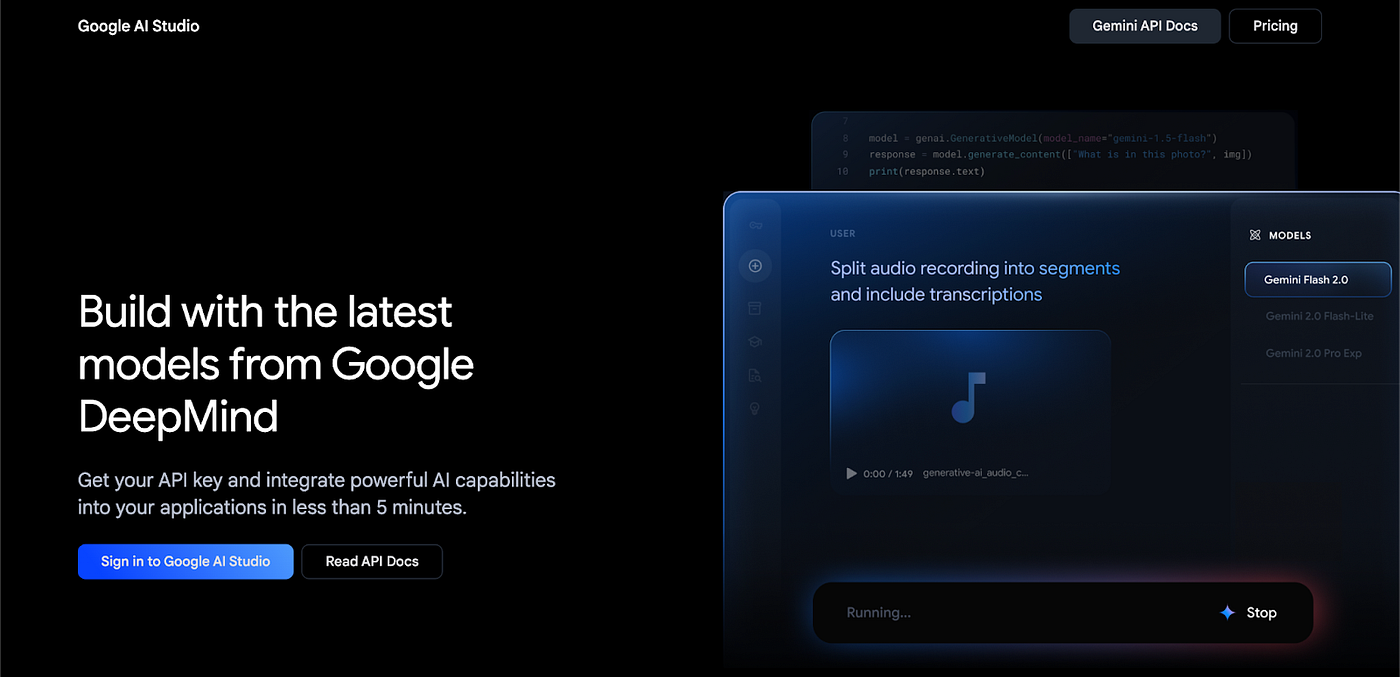 Get Free Access to Gemini 2.5 Pro, Image Generation, and More in Google AI Studio
Get Free Access to Gemini 2.5 Pro, Image Generation, and More in Google AI Studio